Pay $0 in months with no orders
No orders completed = no billing
300+ Integrated ValueLink Lenders & AMCs
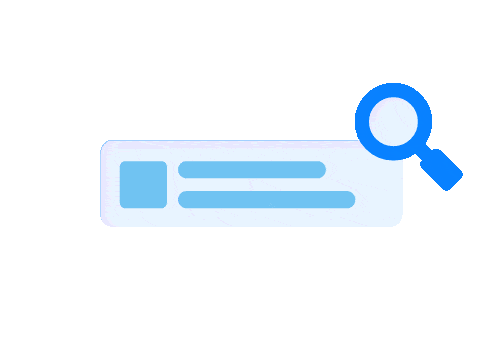
Centralized Platform for All Your Appraisal Orders
Enhance Your Appraisal Profile & Build Client Trust
Get visibility to a network of 300+ lenders and AMCs. Receive unlimited orders from our integrated directory and get to create manual orders for non-integrated clients. Expand your business without limitations.
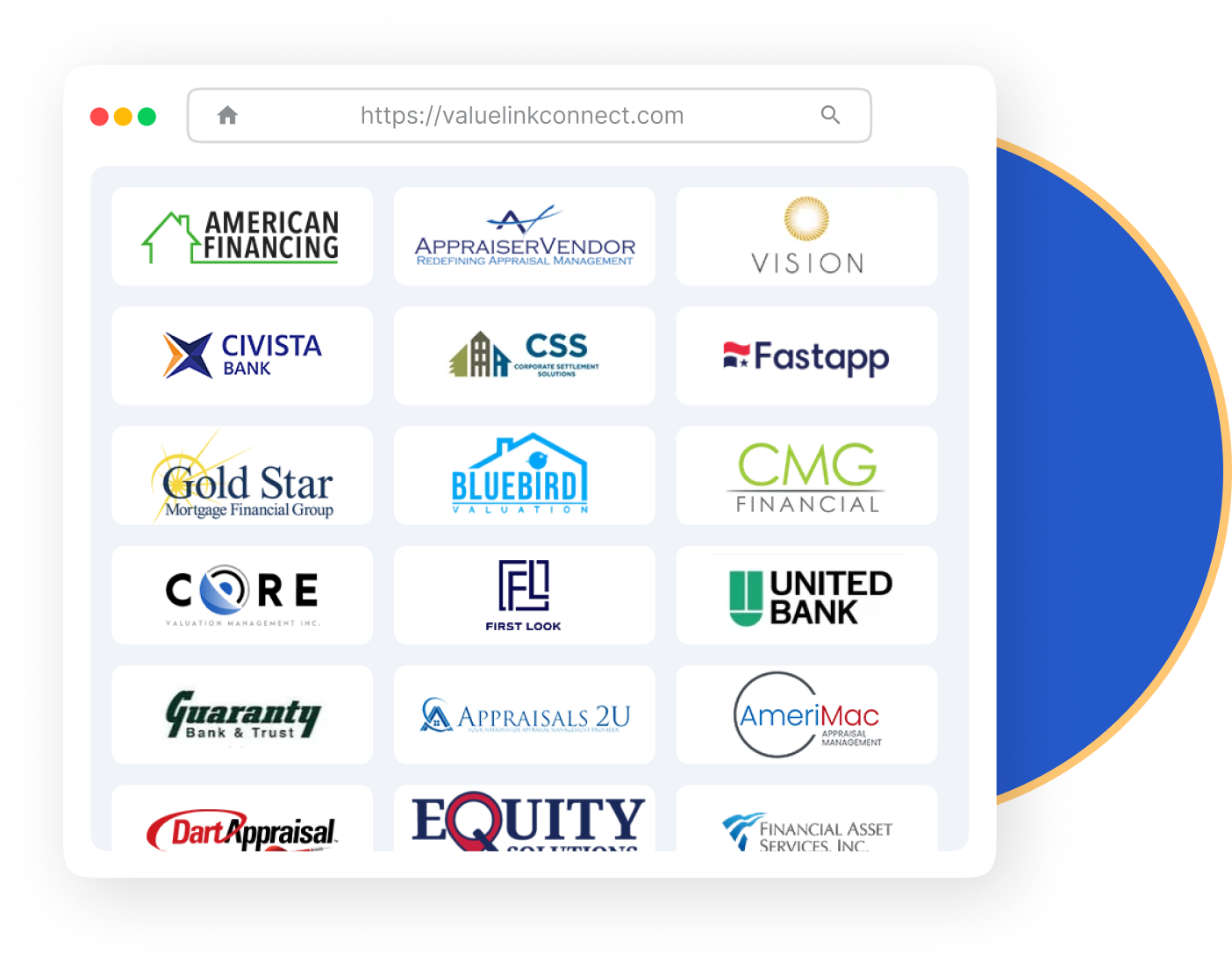
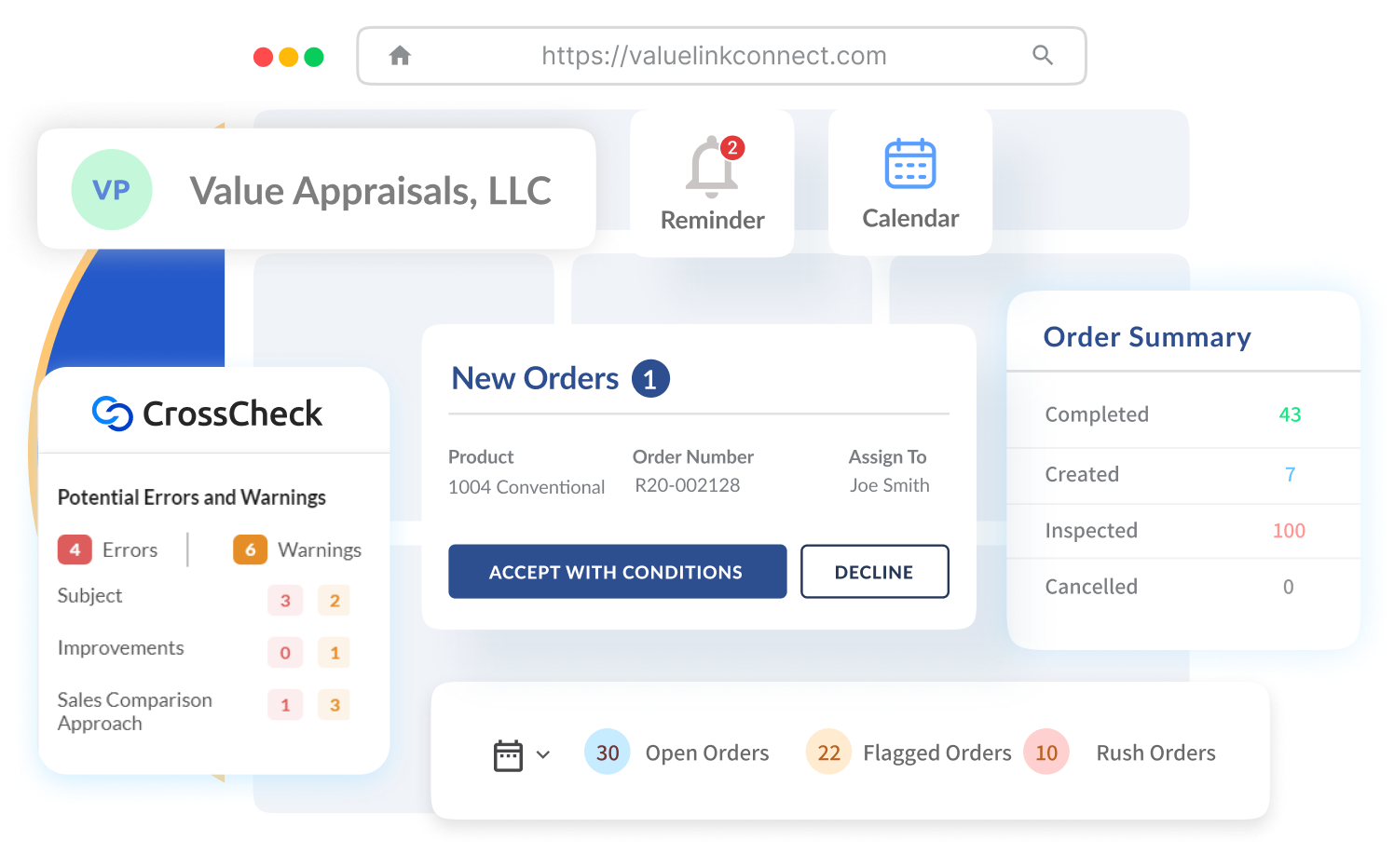
All your orders in a single dashboard. Track progress, schedule inspection times, and communicate with clients. Automated Report Reviews with CrossCheck offer you 1,000+ UCDP & EAD compliance rules, to reduce revisions and save time.
One profile for all your clients. Keep it updated with your licenses, certifications, and insurance. Perform client-requested Background Checks powered by Sterling directly within Connect. Track your profile completion percentage to strengthen your profile for clients.
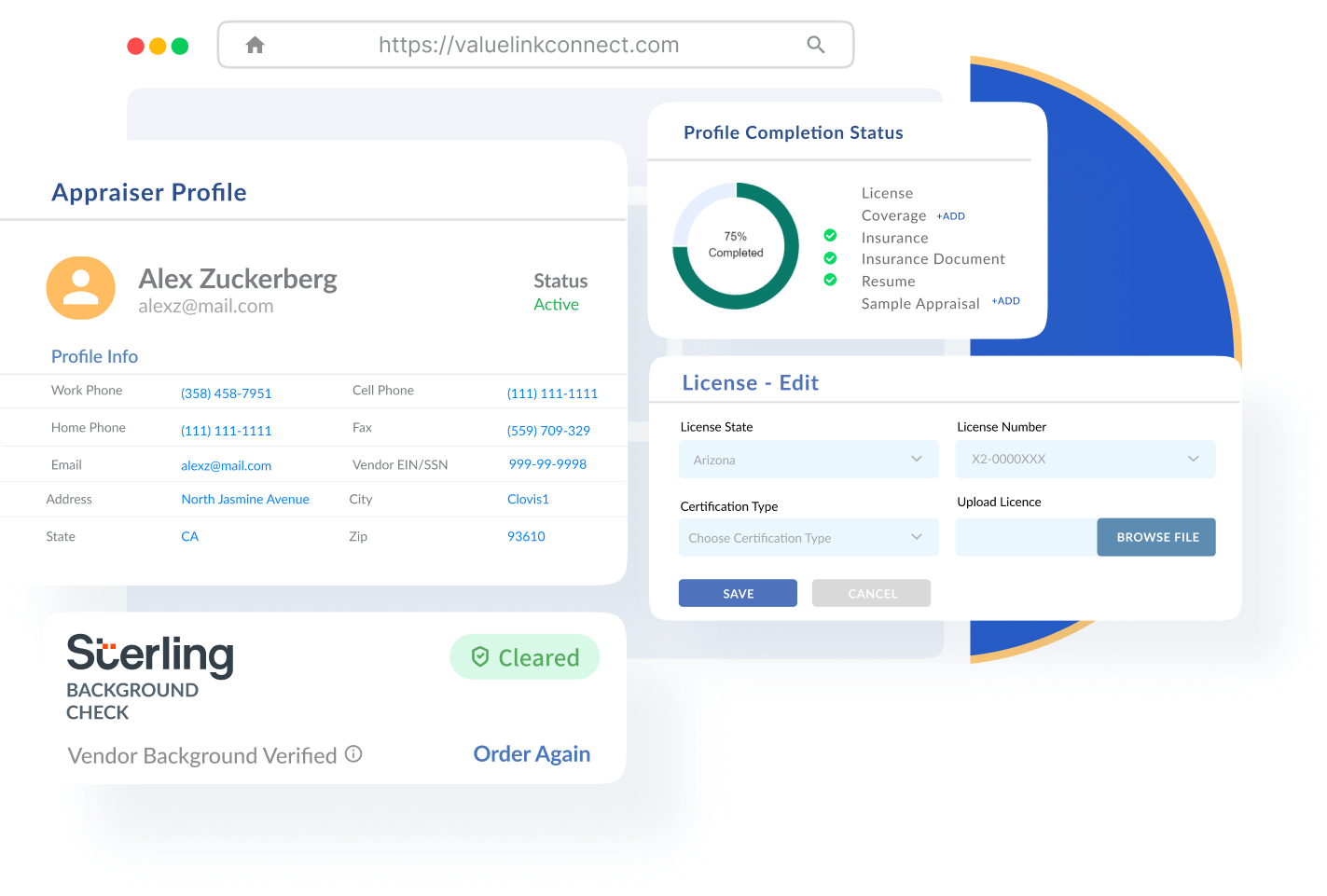
Integrate with ValueLink Client Network of 300+ Lenders & AMCs
Manage & Receive Orders from Integrated Valuelink Clients
Create & Manage Internal (Manual) Orders
Perform Independent Background Check Powered by Sterling 🆕
Advanced Map View with Assignments & Inspection Scheduler
Calendar View with Inspection Scheduler
Access to Knowledge Base Tools & Video Tutorials
Receive & Manage Bid
Requests
Manage Product Types
Vacation & Busy Scheduler
Automated Order Alerts
Android, iOS Application
Receive & Manage Broadcast Orders
Automated Vendor Alerts
Manage Order Types
Google Calendar Integration
15+ Business Analytics Reports
Monthly Progress Reports 🆕
Client Tech Fee Tracking
Client Billing Statements
Product Fee Schedules
Geographical Fee Schedules
Manage Account Receivables & Payables
XML PDF Extractor
Unlimited Corrections
Unlimited Revision Requests
CrossCheck by ValueLink: Integrated Report Review Tool with 1000+ Automated Rules 🆕
Staff User Account
Dedicated Product Training and Support
Omni Channel Notifications
Integrate with ValueLink Client Network of 300+ Lenders & AMCs
Manage & Receive Orders from Integrated Valuelink Clients
Create & Manage Internal
(Manual) Orders
Perform Independent Background Check Powered by Sterling 🆕
Manage Product Types
Vacation & Busy Scheduler
Automated Order Alerts
Android, iOS Application
Advanced Map View with Assignments & Inspection Scheduler
Calendar View with Inspection Scheduler
Access to Knowledge Base
Tools & Video Tutorials
Receive & Manage Bid
Requests
Receive & Manage Broadcast Orders
Automated Vendor Alerts
Manage Order Types
Google Calendar Integration
15+ Business Analytics Reports
Monthly Progress Reports 🆕
Client Tech Fee Tracking
Client Billing Statements
Product Fee Schedules
Geographical Fee Schedules
Manage Account Receivables & Payables
CrossCheck by ValueLink: Integrated Report Review Tool with 1000+ Automated Rules 🆕
XML PDF Extractor
Unlimited Corrections
Unlimited Revision Requests
Staff User Accounts
Dedicated Product Training and Support
Omni Channel Notifications
Connect by ValueLink has introduced two new pricing plans. Connect Professional plan, priced at $19.99/active month, which is suited for individual appraisers. Connect Business plan, priced at $69.99/active month, includes 2 active vendors, additional active vendors at $14.99/month each, is designed or appraiser companies managing multiple admin, staff and vendor (appraiser) panel all in one account.
Both plans offer fair billing policy, i.e. you will be billed only for the months in which you or any active vendor (if any) completes an appraisal order, whether it’s a ValueLink order or an internal (manual) order.
If you are on Connect Professional plan, which allows only 1 vendor account, in any month where you complete an order, you then qualify as an active vendor and consequently that month is qualified as an active month which becomes applicable for $19.99 billing.
Similarly, if you are on Connect Business plan, your base price of $69.99 includes 2 active vendors every month, additional active vendor is charged $14.99/month each. If none of the vendors complete an order in any month you are not applicable for billing for that particular month.
However, if any 1 vendor completes an order in a month he is qualified as an active vendor and consequently that month is qualified as an active month which becomes applicable for $69.99 base price billing (up to 2 active vendors in a month).
There are no additional costs for using Connect platform and its feature suite. However, ValueLink clients that you work with may choose to pass on their technology fees to you on an order-to-order basis. The technology fees may vary from client to client and are mentioned at the time you accept the order request. Client technology fees will be charged at the time of report submission and the same will be reflected in your monthly invoices.
Client technology fees are not associated in any manner with the usage of Connect platform and merely serve the purpose of collection on behalf of the Client.
Connect Professional Plan:
If a vendor on the Connect Professional plan (which allows only 1 vendor) completes an order in a given month, that vendor becomes an “active vendor”, and the month is considered an “active month”.
Active months on the Connect Professional plan are billed at $19.99.
Connect Business Plan:
If a vendor on the Connect Business plan completes an order in a given month, that vendor becomes an “active vendor”, and the month is considered an “active month”.
The base price for active months on the Connect Business plan is $69.99 (for up to 2 active vendors per month).
For each additional vendor (beyond the first two) who completes an order in the same month, an additional charge of $14.99 applies.
For example, if two vendors complete orders in a month, the bill will be $69.99. If three vendors complete orders, the bill will be $69.99 + $14.99 = $84.98 for that given month.
No Orders:
If none of the vendors under either plan complete any orders in a given month, there is no billing for that month.
If you or any active vendor (if any) completes an order in any particular month, based on the plan you are subscribed to, you will be invoiced and billed at the start of the following month. You will be charged automatically based on the payment details you provide.
Any technology fee that a client passes to you on order to order basis will be charged at the time of order completion only.
If you nor any vendor (if any) doesn’t complete any orders in a particular month, you will not be charged any subscription fee for those months.
If an admin user doesn’t accept the new pricing terms post the pricing effective period, you and your associated vendors (if any) will no longer be able to accept new orders, complete any open order and create internal orders within Connect.
Similarly, staff and vendor users (if any) will not be able to accept any new orders or complete any open orders, until the admins have accepted the new pricing terms.
You can set up your profile and explore the platform for as long as you want free of charge and without having your card details entered. However, post the pricing effective period, to accept any new order from a client you will be required to accept the pricing terms and conditions and provide your card details. You’ll be invoiced only for the months when you or any active vendor (if any) completes an order.
Connect accepts all major bank cards. You will be prompted to enter your card details during the upgrade process or accepting/completing orders. You can also update your card details by going to “Company” page from the side navigation menu at any time, accessible to company admins only.
No, you will only be charged for months in which you or any active vendor (if any) completes at least one appraisal order. Entering your payment details does not trigger a charge unless an order is completed.
No, you will not be charged for bidding or accepting orders. You will only be charged when you or any active vendor (if any) completes an appraisal order.
If your payment fails, you will receive a notification to update your payment details. If payment details are not updated and dues cleared within a certain period, you will not be able to accept any new orders, complete open orders and create internal (manual) ones.
As an Admin, you can upgrade at any time by navigating to Manage Subscription → Explore Plans and selecting the Business Plan. You will get redirected to the checkout screen and upon final confirmation, your plan will be upgraded. This will enable all Business plan features including the ability to add multiple vendors, admins, and staff users to your company, effective immediately.
Please note Business plan is designed for the needs of an appraiser company who wishes to manage multiple admins, staffs and vendor profiles under one account.
To move to Professional Plan, you first need to ensure that you are the primary admin (owner) of the account. If you don’t have any primary admin assigned in your account or are not sure how to manage it, please reach out to our support team and they will be able to assist you upon successful authentication. Note that only the primary admin is authorized to switch to the Professional Plan. Other additional admins will see an authorization error.
To initiate the plan change, navigate to Manage Subscription → Explore Plans and select the professional plan. This will redirect you to the plan change wizard which will guide you step by step on all the prerequisites needed to be completed prior to the downgrade to Professional can take place.
Step 1: Information – Important information and changes that will apply to your account if you continue to downgrade to Professional plan.
Step 2: Primary Vendor Confirmation – From all the listed vendors in your account you need to confirm which vendor profile belongs to you. This vendor will take complete ownership of the account once your plan is changed to Professional.
Step 3: Close Open Orders – Before switching to the Professional Plan, all active orders linked to vendors under your Business Plan account (except your selected Primary Vendor – yourself) must be completed or canceled.
Step 4: Settle Open Dues (Payables) – To move to the Professional Plan, your account must be cleared of all pending vendor payments.
Step 5: Review Changes – You will be able to review all the changes that will take effect in your account after the final checkout step.
Step 6: Checkout – Upon reviewing your billing information and giving final acknowledgement you will be able to change your plan to Professional. The change takes effect immediately.
Please note all additional vendors, admins, staff not selected as primary in the above steps will be deleted upon final checkout automatically. This change cannot be undone. After checkout, you will move to Professional plan which provides one vendor account, as it is designed for individuals appraisers only.
Business Plan admins, at any time, can remove vendors from the Vendors Page. However, you must clear all open orders and pending dues (payables) for the respective vendors before proceeding with vendor deletion.
No, the vendors under Business Plan cannot be removed if they have open orders (orders that are not completed or canceled) or pending dues (payables).
The deleted vendor will receive an email notification informing him/her that they no longer have access to your company account and previous order. They can still set up their fresh individual account and profile and continue to use ValueLink Connect in their own capacity.
The orders that have been originally accepted and/or completed by the deleted vendors will continue to remain accessible by the admin(s) of the same company. Deleted vendors will no longer have access to these orders.
Background check services are available for all vendors on Connect. We have integrated with Sterling to run your background check and provide results within Connect only.
To initiate your background check, navigate from the main menu to your Vendor profile and on the top right corner you will see a Background Check section. Click on Learn More to initiate the process.
It is important that you initiate the process from within Connect only which will generate a unique link for Sterling. Through this link we will be able to track the progress at Sterling and share the results with you accordingly.
For step-by-step details please visit the Background Check information page.
Charges for background check vary from state to state and is billed by Sterling themselves. Once you initiate the process you will be redirected to Sterling’s website, where you will create your account. Once you fill in the required information you will be confirmed the final charges applicable as per your information.
Automated Report Review tool is available for any open orders. To initiate the review process, go to any of your open orders and in the reports section upload a new report. For step-by-step details please visit the CrossCheck information page.
© 2025 ValueLink and all related designs and logos are trademarks of ValueLink Software, a division of Spur Global Ventures Inc.